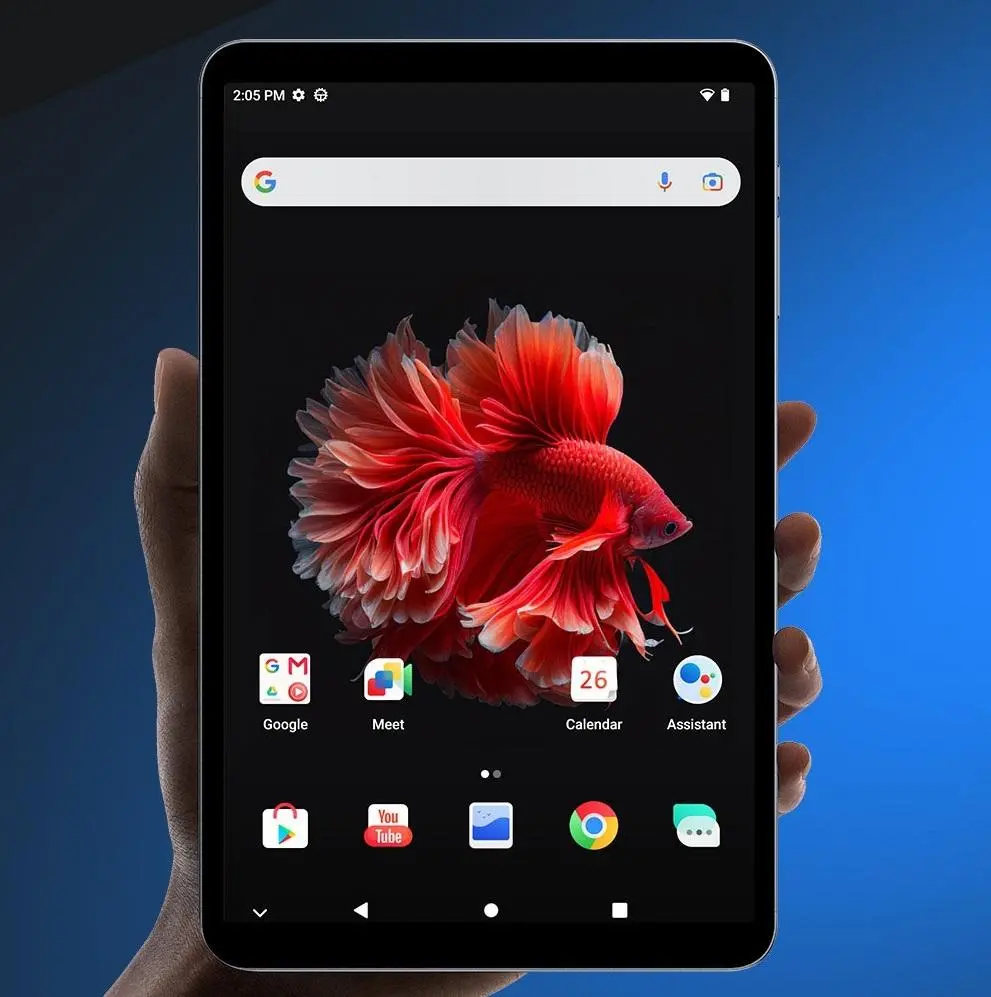Free Download in gsmxt.com Official Alldocube iPlay 50 Mini Pro T811M Firmware Flash File , for Unbrick Dead after Flash, Repair Stuck on Logo, Screen Unlock, Pattern Unlock, FRP (Factory Reset Protection) / Google Account, etc.
Alldocube iPlay 50 Mini Pro T811M Stock Firmware is useful for fixing issues such as hang on Logo, frp lock, fastboot Mode, display Blank or white after flash, dead recovery, dead after flash etc. Stock ROMs are often specific to a particular device and are not interchangeable between different devices.
Download Link Alldocube iPlay 50 Mini Pro T811M Firmware Here:
- DRIVER : Download
- Flashing the ROM Will Erase all Your Personal Data including Storage. So we advice You to First take a Complete backup of your Phone.
- Please Do carefully, We are Not Responsible for any Damage to Your Device.
- Must backup NVRAM using this Guide before Doing anything.
- Ensure that Your Device at-least 50% Charge During Flashing Process to Prevent accidental ShutDown.
How to flash Firmware
- Unpack downloaded Firmware using 7zip
- Install Mediatek Vcom driver on Your computer
- Disable SLA Authentication by following this Guide (if not disabled You may face BROM error)
- Download & Extract smartphone flash tools on your computer
- From the flash tool folder Run flash_tool.exe
- Go to Download tab Click Scatter and Load Scatter File from ROM folder
- Repeat Process and load DA and Auth file too from drop down Select ‘Download only
- Click ‘Download’
- Turn Phone OFF
- Now together Press Volume up + down key & Insert USB, Once Phone detected Immediate Release key (make sure your phone stable in device manager)
- You will see a Yellow flashing bar with flashing Process. once done, unplug device and switch it ON
Important flash T811M Firmware:
- Make sure to DO NOT root your handset by yourself or without any knowledge. The process may damage the device system and your device warranty will void immediately (if any).
- The firmware updating process will take some time. So, please be patient.
- It may delete all of the device data (internal) completely such as contacts, messages, documents, etc. Make sure to take a full back up of your important data before doing anything.
- Keep the Motorola phone battery juice above 50% or you can plug your device into charging as well.
- Connect your device to a working Wi-Fi network for faster and stable software updates.
- Downgrade a Phone
- Upgrade a Phone
- Fix some serious issue in phone
- Remove FRP Pattern and Pin lock
- Fix bootloop and software issue on a Phone
- Completely Re-Installation of board software
- .. etc