Android Image Kitchen V3.8 is a window tool which allow user to unpack repack boot and recovery images. with the help of Android Image Kitchen you can unpack images from android 2.3 to Android 13 latest version more…
Download Android Image Kitchen V3.8 Here
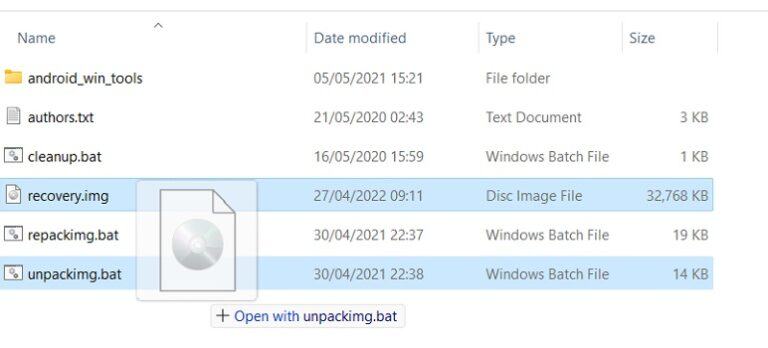
How to use Android Kitchen Image V3.8
-
Download and unzip
Download and unzip tool suitable for your operating system
-
Move file IMG to tool
Move (recovery.img, boot.img …v) .img in Android Image Kitchen folder
-
Unpack .img file
Either use the command-line “unpackimg <image-filename.img>“, or simply drag-and-drop the image. This will split the image and unpack the ramdisk to a subdirectory.
-
Repack file after unpack
You can repack it back by running repackimg.bat
-
Clear tool
To clean directory run cleanup.bat
Supply:
- Instructions for using Android Kitchen Image to unpack img files and repack files
Tools:
- Windows, Linux
Credits & Thanks: All authors of the included binaries and libraries for their amazing work, as linked (or linked via GitHub) above. Peteragent5, alansj & iridaki for the general methods used in their PERL scripts and Linux guides. SuperR. & tobias.waldvogel for the general methods used in their kernel.elf unpacking scripts. _that and rayman for the general methods used to repack a working boot.blob. Chainfire for the ChromeOS and SEAndroid general methods. cybojenix for the Bump general method. xyz` & k4y0z for the amonet general method.
FAQ
-
Why don’t my .img.lz4 and .img.tar files unpack, I tried renaming them to .img and everything?!
File extensions exist for a reason, they denote the format of a file. AIK supports .img files, but renaming things isn’t the same as changing the file format, e.g. for .img.lz4 you actually need to unlz4 to get .img, and for .img.tar you actually need to untar to get .img.
-
Why is the repacked .img smaller than the original, how will this even work?!
It’s smaller because most of a partition dump is empty space, so AIK’s repack is only the actual data inside. If you tried it you’d see it probably works fine (provided you haven’t changed anything). Modern devices also AVBv2 sign images, which uses a bit of space at the end of the partition as well, but this must be done separately with the avbtool Python script from AOSP, and not all devices enforce this signing. You can also try the –origsize option if you want to ensure writing the new image blanks out the old (a fastboot bug on some old bootloaders).
-
How come nothing works, there’s nothing in bin / android_win_tools?!
That’s because no binaries are hosted on GitHub so you can’t just clone/download it and expect it to work. Only use the complete AIK package download links/attachments from the OP of this thread.
-
Why is default.prop 0 bytes, why can’t I edit it or prop.default and/or why my changes don’t stick?!
Since project Treble brought system-as-root (SAR) – which is years now – default.prop is now a symlink to prop.default, and you can’t open prop.default because the root / filesystem is in the system partition. In boot-as-recovery devices (no recovery partition) there is still a ramdisk containing another prop.default in the boot partition
-
Why does it warn there’s no ramdisk, it can’t unpack it or something?!
It tells you there’s no ramdisk because there’s no ramdisk. Your device uses system-as-root (SAR), but doesn’t have recovery in boot, so there’s no boot.img ramdisk at all (0 bytes). See also the above answer for boot-as-recovery devices (no recovery partition).