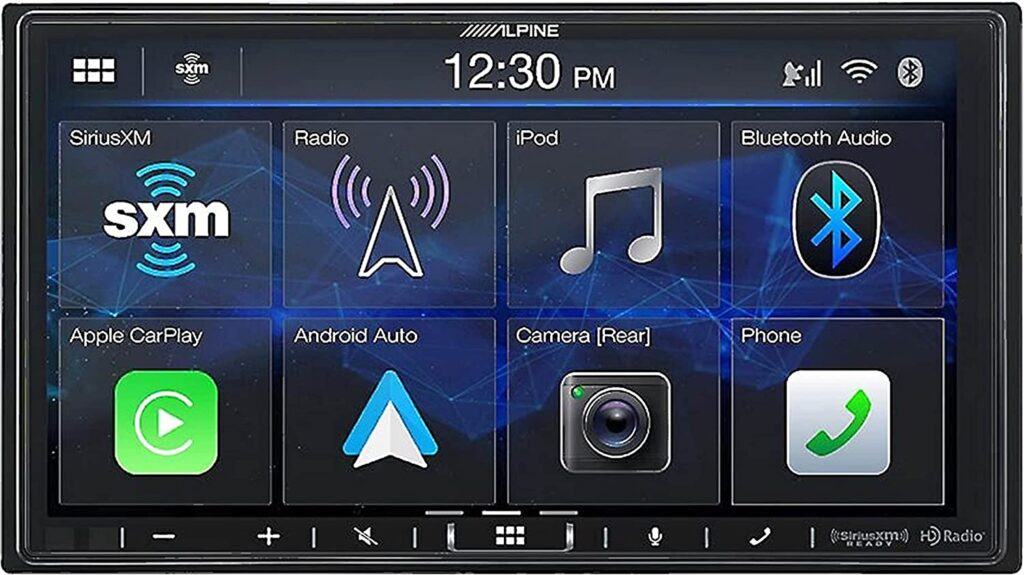The Alpine iLX-F309 is a 9-inch touchscreen multimedia receiver designed for use in vehicles. It features Apple CarPlay and Android Auto compatibility, allowing users to easily and safely access their smartphone apps, music, and contacts while on the road.
This article will help you Alpine iLX-F309 Firmware Update in a detailed manner.
Alpine iLX-F309 Infomation
| Brand | Alpine |
| Connectivity Technology | Bluetooth, USB, HDMI |
| Controller Type | Google Assistant, Android |
| Special Feature | Touchscreen, Equalizer |
| Compatible Devices | Smartphone, Speaker |
| Connector Type | HDMI |
| Audio Encoding | Stereo |
| Audio Output Mode | Stereo |
| Item Dimensions LxWxH | 14 x 13 x 11 inches |
| Item Weight | 9 Pounds |
Download Alpine iLX-F309 Firmware Update & Guide Here
- Firmware: Link Here
Caution Alpine iLX-F309 Firmware Update
- Do NOT turn off vehicle’s ignition or head unit’s power switch while updating. Some modern vehicles may shut down the ignition (ACC) if the engine is not running for some time. If you are not sure if this applies to your car, leave the engine running while the update is in progress.
- Do NOT remove the USB flash memory while updating. Do NOT press any buttons while updating.
- Do NOT update while driving. Failing to follow any of these cautions could cause damage to the head unit.
This firmware update corrects issues with the following:
- Fixes wrong status display of Sub.W Level & Sub.W Phase. iDataLink Climate-
- Fixes Rear Zone operation. iDataLink Climate-
- Fixes temperature display in Celsius. Resolution increase for Maestro fan and temperature climate controls to address a status display issue.
- Power Antenna logic improved to turn On only when the main audio source is set to FM/AM Radio.
How to Alpine iLX-F309 Firmware Update
-
Format The Flash Drive
Only flash drives formatted to FAT32 can be read by the head unit. This means that your flash drive can not be formatted to anything else including NTFS, exFAT, etcu003cbru003eIn Windows the drive can be formatted by right clicking on the drive in file explorer and selecting format as shown in the pictures below.
-
Copy The Audio Update Files To The Flash Drive
Extract the downloaded files using a program like WinZip to your computer. If you don’t have a program that handles zip files on your computer you will need to install RU00026A extracted you will see a folder named RU00026A. Copy the unzipped folder to your flash drive by copy and pasting or dragging and dropping the file. The pictures below show the folder on the flash drive with the firmware file inside of it. Note: You can NOT change the file names or folder names. The head unit will not recognize the files if you do. DO NOT just copy the files to the drive. You need to copy the folder.
-
Copy The Update Files To The Head Unit
Plug the flash drive into the USB connector of the head unit. The USB extension is typically ran from the back of the head unit to either the glove box or center console areas of the vehicle depending on the original installation. Turn on the vehicle’s ignition to power on the head unit. Do NOT turn off the igntion or the power of the head unit while the system is updating The “Update” screen will automatically pop up. Select “Yes”. The file update preparation portion will start and takes about 2 minutes. The head unit will then reboot.Remove the USB drive. Then go to “Restore Factory Settings” in the about section to do a factory reset.
-
Done Alpine iLX-F309 Firmware Update
Supply:
- Upgrading the firmware of your Alpine ILX-F309 can be a great way to ensure that your device is running smoothly and taking advantage of the latest features. With each firmware update, Alpine adds new functionality and bug fixes that enhance the user experience
Tools:
- Windows, Alpine iLX-F309, USB stick with minimum capacity 1 GB (recommended 4GB USB version 3)