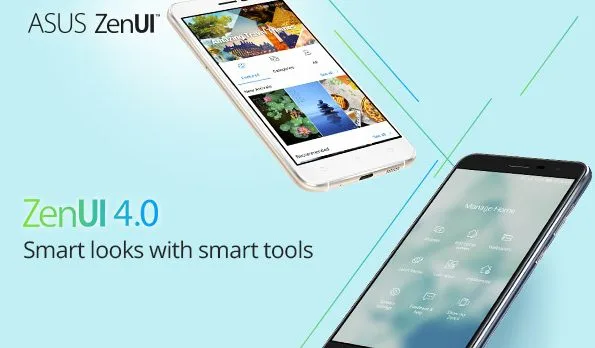In gsmxt.com today we will show you how to install ZenUI 13.0 step by step
ZenUI is a custom mobile operating system developed by ASUS, a multinational computer hardware and electronics company. It is based on the open-source Android operating system and is used on ASUS-branded smartphones and tablets.
ZenUI includes a range of customization options, allowing users to personalize their devices with different themes, wallpapers, and icon packs. The operating system also includes a range of performance optimizations, such as a cleaner user interface and faster app launches, designed to enhance the overall user experience.
How to Install ZenUI 13.0 step by step:
Note:
- ZenUI 13.0 GSI require a custom vendor on devices
- Flashing may brick your device, so process only at own risk
DRIVER : Download
Required:
- Unlock the bootloader: In order to Install ZenUI 13.0, you need to first unlock the bootloader of your device. This process is specific to each device and can usually be found on the manufacturer’s website or on forums dedicated to the device.
- Download the ZenUI 13.0: Latest Version of ZenUI 13.0 : Link here
- Flash the ZenUI 13.0: Once you have unlocked the bootloader and downloaded the ZenUI 13.0, you need to flash it to your device. This is usually done using the fastboot tool, which is a low-level tool for flashing Android devices.
- Open CMD On your computer
- Navigate the folder where fastboot tool is extracted
- reboot Phone in Fastboot Mod and connect it to computer using the usb cable
- Now Send below code
fastboot -w fastboot reboot fastboot fastboot flash system 'GSI-Filename.img' fastboot flash --disable-verity --disable-verification vbmeta 'stock-or-patched-vbmeta.img'
- Replace ‘GSI-Filename.img’ with actual downloaded file name and ‘stock-or-patched-vbmeta.img’ with actual stock or patched vbmeta.img
- Boot the ZenUI 13.0: After the ZenUI 13.0 has been flashed to your device, you need to boot into it. This process is different for each device, but typically involves holding a combination of buttons during the boot process. or you can use below code
fastboot reboot
Note
- Flashing the ROM Will Erase all Your Personal Data including Storage. So we advice You to First take a Complete backup of your Phone.
- Please Do carefully, We are Not Responsible for any Damage to Your Device.
- Must backup NVRAM using this Guide before Doing anything.
- Ensure that Your Device at-least 50% Charge During Flashing Process to Prevent accidental ShutDown.
Important Install ZenUI 13.0:
- Make sure to DO NOT root your handset by yourself or without any knowledge. The process may damage the device system and your device warranty will void immediately (if any).
- The firmware updating process will take some time. So, please be patient.
- It may delete all of the device data (internal) completely such as contacts, messages, documents, etc. Make sure to take a full back up of your important data before doing anything.
- Keep the Conquest phone battery juice above 50% or you can plug your device into charging as well.
- Connect your device to a working Wi-Fi network for faster and stable software updates.