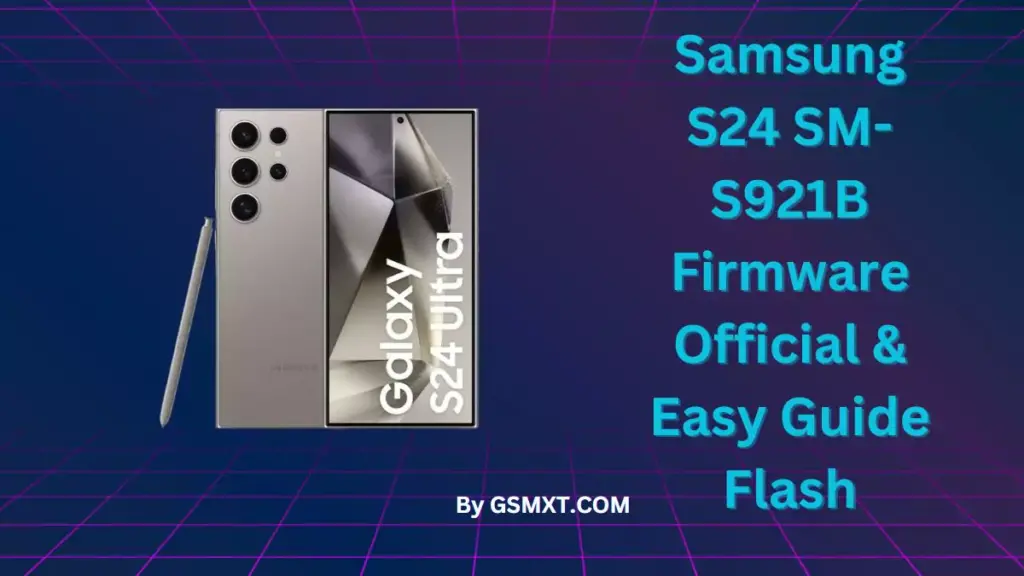Samsung S24 Ultra SM-S928U firmware is the official software that runs on the Samsung S24 Ultra. Samsung develops and releases it to provide updates and enhancements to the device’s performance. Firmware updates help resolve issues, introduce fresh features, new security patch, and enhance the overall performance of the device.
Table of Contents
If you own a Samsung S24 Ultra SM-S928U are experiencing issues with its performance, it may be time to consider upgrading its firmware. Firmware is the software that runs on your device and controls its functions. By upgrading your firmware, you can improve the overall performance and stability of your device. In this article, we will discuss the official Samsung galaxy s24 ultra firmware and provide a guide on how to flash it onto your device.
How to Check for Firmware Updates
To check for firmware updates on your Samsung S24 Ultra SM-S928U , follow these steps:
- Go to the “Settings” menu on your device.
- Scroll down and hit “Software update.”
- Then, just tap “Download and install” to see if there are any updates available.
- If an update is available, follow the on-screen instructions to download and install it.
Download Samsung S24 Ultra SM-S928U Firmware Here
CSC: ATT
- gsmxt.com_SM-S928U_ATT_S928USQU1AWM9_fac.zip (BIT 1)
Sever: Google Drive
CCT
- gsmxt.com_SM-S928U_CCT_S928USQU1AWM9_fac.zip (BIT 1)
Sever: Google Drive
CHA
- gsmxt.com_SM-S928U_CHA_S928USQU1AWM9_fac.zip (BIT 1)
Sever: Google Drive
DSA
- gsmxt.com_SM-S928U_DSA_S928USQU1AWM9_fac.zip (BIT 1)
Sever: Google Drive
DSG
- gsmxt.com_SM-S928U_DSG_S928USQU1AWM9_fac.zip (BIT 1)
Sever: Google Drive
DSH
- gsmxt.com_SM-S928U_DSH_S928USQU1AWM9_fac.zip (BIT 1)
Sever: Google Drive
TMB
- gsmxt.com_SM-S928U_TMB_S928USQU1AWM9_fac.zip (BIT 1)
Sever: Google Drive
TMK
- gsmxt.com_SM-S928U_TMK_S928USQU1AWM9_fac.zip (BIT 1)
Sever: Google Drive
USC
- gsmxt.com_SM-S928U_USC_S928USQU1AWM9_fac.zip (BIT 1)
Sever: Google Drive
VZW
- gsmxt.com_SM-S928U_VZW_S928USQU1AWM9_fac.zip (BIT 1)
Sever: Google Drive
Download Odin :
How to Flash S24 Ultra SM-S928U Firmware with Odin
If you are experiencing issues with your device and a firmware update is not available, you may need to manually flash the firmware onto your device. Here is a step-by-step guide on how to do so:
To enter recovery mode, following these steps for update for the galaxy s24 ultra:
- Power off your Samsung phone.
- Press and hold “Volume Down + Power + Home” (or Volume Download + Volume Up + Connect Usb) button at the same time, and as soon as the phone reboot, release all three buttons and wait
- Let go of all three buttons once your Samsung phone restarts and you spot a warning sign.
- Press Volume Up to enter the main screen of Recovery mode.
In Odin Select File
If after unzip have 1 file => Select to AP
If have 5 or 4 File select
- BL => BL_…md5
- AP => AP_…md5
- CP => CSC_…md5
- CSC => If there are 5 files, select Home CSC if you do not want to lose data (CSC_…md5 or HOME_CSC_…md5)
Precautions to Take Before Flashing Firmware
Before software upgrade flashing the SM-S928U firmware onto your device, it is important to take some precautions to avoid any potential issues. These include:
- Backing up all important data on your device.
- Ensuring your device has at least 50% battery life.
- Using a reliable USB cable to connect your device to your computer.
- Following the flashing process carefully and not interrupting it.
Conclusion
Upgrading your Samsung S24 Ultra SM-S928U firmware can improve the overall performance and stability of your device. By following the steps outlined in this article, you can easily check for firmware updates and flash the official firmware