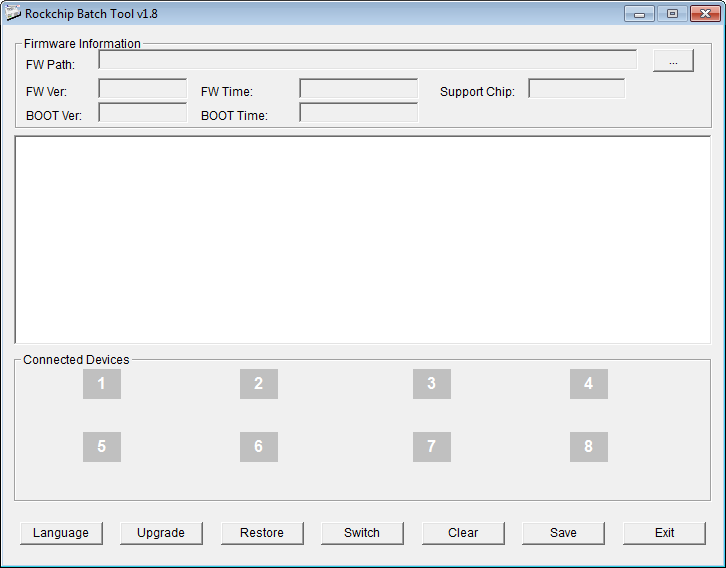Android TV box using Rockchip chip needs Flash ROM Rockchip Batch Tool software rockchip batch tool not detecting device to record Android operating system content in ROM. This software is offered by Rockchip for manufacturers to use in the process of updating firmware for android TV boxes. rockchip flash tool windows 10
The current version of Rockchip Batch Tool is 1.8 (See List of Rockchip Batch Tool versions), this software can be run immediately without installation. Some key features in the Flash ROM Rockchip Batch Tool application interface:
Firmware Information at the top:
The tool allows for flashing all the firmware that comes with an IMG extension. You could easily get hold of this file from the OEM that releases stock firmware for their set of devices.
how to use rockchip batch tool
- The path to the android TV box firmware image file has the extension *.img.
- FW ver, BOOT ver: is the version of the firmware, the TV box boot version.
- FW time: firmware release time
- Support chip: chip line that this firmware supports, this is very important information.
Connected Devices section:
- Gray: The device is not connected.
- Green: The device is connected and ready for the firmware upgrade.
- Blinking yellow: Firmware upgrade in progress.
- Blue: The device is connected in a short circuit state (strongly short on the Chip to force the device to reload ROM), often used when the Android TV box device is Bricked is the phenomenon that the device cannot load ROM during the process. starter.
Part of the function buttons of Rockchip Batch Tool:
- Language: Select the language, the software supports English and Chinese languages.
- Upgrade: reload ROM but keep the data
- Restore: reload the entire Android TV box content, often use this function.
- Switch: switch between android TV box devices, usually only 1 device is plugged in at a time, so do not use this feature.
- Clear: Clear the log content displayed in the text box during ROM flashing.
- Save: Save the log content displayed in the text box to a file.
- Exit: exit the application.
Download Rockchip Batch Tool and Driver:
Tools:
rockchip driver
- gsmxt.com_FactoryTool_1.66.zip
Download via Google Drive | terabox | Filezaba
Driver:
- gsmxt.com-DriverAssitant_v4.5 for all rk device.zip
Download via Google Drive | terabox
Flashing with Computer has become the best Rootkitset tool that helps you firmware upgrade a android set, You will Flash the android devices with your computer. So Rockchip Batch Tool can detect multiple devices automatically. upgrade firmware file for Android devices. if you don’t have one (1), it differs from each Rockchipset devices.
After the connection is successful, follow these steps to Update:
rockchip batch tool test device failed
.
Well, not only in the normal boot mode but some of its functionalities could also be used when the device is in a boot loop or bricked state. But before we list out the steps to flash the device-specific firmware, let’s first check out what all the Rockchip Batch Flash Tool has to offer to the user. After this, you could grab hold of the said tool’s various build versions and proceed with the installation/flashing instructions. So without further ado, let’s begin with the guide.
- Click the 3-dot button in FW Path to select the path to where the Firmware is located on the computer.
- Click the “Restore” button to start the Update process. Note: click “Restore” button to update, not “Upgrade” button.
- The Update process will take place in a few minutes, during this time absolutely do not unplug the Android TV Box or the computer otherwise the Android TV Box will be bricked and can no longer be used.
rockchip batch tool v1 7 free download